Mastering Mycelium: Troubleshooting Tips for a Seamless Experience
🚀 Still facing Mycelium wallet issues on Android in 2025? You’re not alone. Many users struggle with frustrating bugs that delay crypto transactions and impact their digital finances. This complete guide to fix Mycelium wallet errors in 2025 walks you through proven solutions for problems like transactions not broadcasting, QR scanner failures, wallet sync glitches, and more. Whether you’re a new user or an experienced Bitcoin holder, this step-by-step resource will help you troubleshoot Mycelium wallet problems and reclaim control of your crypto — fast and securely.
🚨 Common Mycelium Wallet Problems in 2025
- Transactions not broadcasting
- Wallet balance not updating
- Stuck transactions with 0 confirmations
- QR scanner not working
- App crashing or freezing
- Incorrect or delayed network fee estimations
Let’s dive into each issue with real-world examples and solutions that actually work.
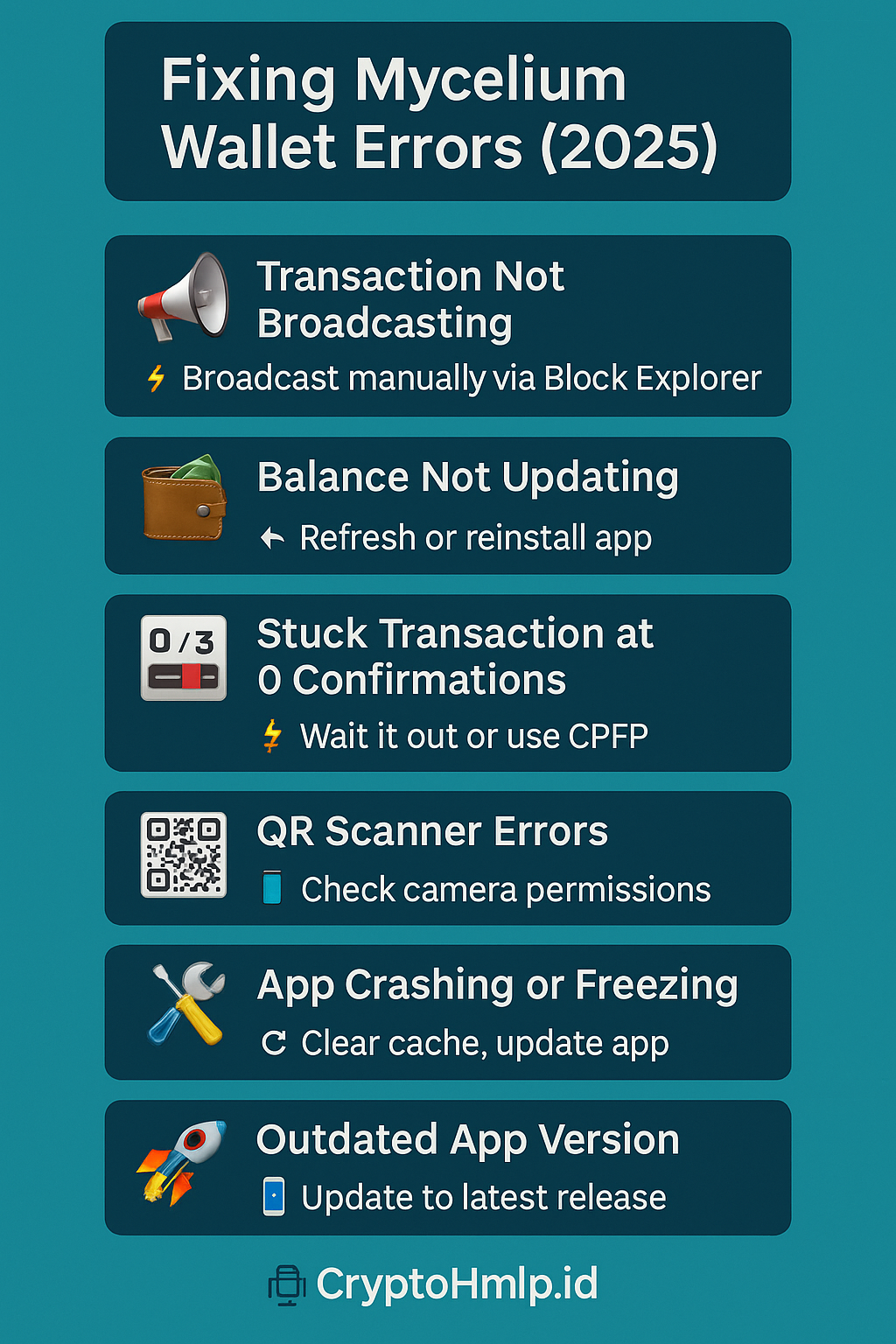
💥 Why Is My Mycelium Transaction Not Broadcasting?
One of the most common Mycelium wallet errors in 2025 is when a Bitcoin transaction is stuck or won’t broadcast to the network. This often happens due to:
- Low fee settings that don’t meet the current network demand
- Buggy app versions or outdated software
- High traffic in the mempool
- Internet or connectivity issues on the device
✅ Real Example:
A user tries to send BTC using Mycelium during peak hours with a low-priority fee. The transaction gets stuck, showing “Sending…” for hours. On checking the transaction ID on a block explorer, it does not exist — meaning it was never broadcasted.
🔧 Solutions for Mycelium Not Broadcasting Transactions
- Manual Broadcast via Block Explorer: Go to blockstream.info or mempool.space. Copy your raw transaction hex from Mycelium and manually broadcast it.
- Increase Network Fees: Adjust fee slider to at least medium or high. Always check live rates on mempool.space.
- Switch Networks: Move from Wi-Fi to mobile data or vice versa. Ensure VPNs or firewalls aren’t interfering.
- Update or Reinstall the App: Outdated versions may have bugs. Always back up your 12-word recovery phrase before reinstalling.
🔄 Mycelium Wallet Balance Not Updating
If your incoming BTC shows up on the blockchain but doesn’t reflect inside the app:
- Force-close and reopen the app
- Refresh the wallet (swipe down)
- Disable VPNs or restrictive settings
- Uninstall and reinstall after backup
Still not showing? Restore your seed in Electrum for confirmation.
📉 Fixing Stuck Transactions with Zero Confirmations
If your transaction appears on-chain but remains unconfirmed for hours, it likely had too low a fee:
- Use Replace-By-Fee (RBF), if enabled
- Otherwise, wait or try Child Pays for Parent (CPFP)
🛠️ Pro Tip: Import your seed into Electrum and rebroadcast with a higher fee.
📷 QR Scanner Not Working in Mycelium?
- Ensure the app has camera permissions
- Clean your camera lens and scan under proper lighting
- Still not working? Use a third-party scanner
📱 App Crashes or Freezes
- Clear cache from Android settings
- Update from the Play Store
- Restart your device
- If needed, downgrade to a stable previous version
🧠 Best Practices to Avoid Future Errors
- Always keep the app updated
- Back up your seed phrase offline securely
- Use SegWit or native Bech32 addresses
- Batch small UTXOs periodically
- Avoid sending during peak hours
🔁 Still Facing Problems? Try These Alternatives
If Mycelium consistently fails:
- Export your seed to BlueWallet or Electrum
- Get better control over RBF, CPFP, and fees
🔗 Related Guides
- Fix Mycelium Broadcasting Errors
- How to Reciver Missing Funds
- Top Bitcoin Wallets 2025
- Mycelium Review 2025
- Fix Stuck BTC Transactions
- Broadcast Raw Transactions
- Fix Blockchain Sync Errors
- How to Use Cash App to Buy Bitcoin: A Comprehensive Guide
- Bitcoin Withdrawal Pending
🔎 Frequently Asked Questions – Mycelium Wallet Fixes 2025
❓ Why is my Mycelium wallet not broadcasting transactions?
✅This is a common 2025 issue due to low transaction fees, outdated Mycelium app versions, or weak internet connection. Make sure you’re using the latest version, increase your fee settings, or try broadcasting manually via a block explorer. Always back up your 12-word seed before troubleshooting.
❓ How do I fix stuck transactions with zero confirmations on Mycelium?
✅Stuck Bitcoin transactions in Mycelium are usually due to insufficient fees. Use Replace-by-Fee (RBF) if supported, or try Child Pays for Parent (CPFP) methods using wallets like Electrum. You can also rebroadcast manually for faster confirmation.
❓ Why is my Mycelium wallet balance not updating?
✅If your balance isn’t updating but the transaction appears on the blockchain, refresh the app, clear cache, or reinstall Mycelium after securely saving your seed. You can also import your wallet into Electrum or BlueWallet to verify balance.
❓ QR code not scanning in Mycelium wallet?
✅This issue often occurs with Android 13. Ensure camera permissions are granted in settings. Clean the camera lens and try scanning under good lighting. Alternatively, use a third-party QR scanner and paste manually into the app.
❓ Is Mycelium safe to use in 2025?
✅Yes, Mycelium remains a secure Bitcoin-only wallet if used correctly. Always keep your seed phrase offline and enable PIN or biometric security. For added safety, consider cold storage options or integrating with a hardware wallet.
❓ How can I avoid Mycelium wallet errors in the future?
✅Keep your app updated, back up your seed securely, batch small UTXOs regularly, and avoid sending transactions during network congestion. Use SegWit or Bech32 addresses for lower fees and better compatibility.
❓ What are the best alternatives if Mycelium wallet keeps failing?
✅If Mycelium continues to experience issues, consider switching to wallets like BlueWallet, Electrum, or Phoenix. These are lightweight, reliable Bitcoin wallets with better transaction broadcasting features.
🚀 Final Thoughts: Fix Mycelium Wallet Errors for Good in 2025
Mycelium is a trusted name in Bitcoin wallets, but no app is immune to bugs. If you’re stuck with Mycelium not broadcasting transactions, facing stuck BTC confirmations, or struggling with QR scanning bugs, use the actionable fixes in this guide. Whether it’s updating the app, adjusting fees, or switching to wallets like Electrum, you’re never without options.
💡 Don’t let small wallet errors block your crypto journey. Resolve issues, regain control, and keep stacking sats in 2025!
🔥 Try alternative wallets like BlueWallet or Electrum today and enjoy seamless transactions!
📌 Need more help? Browse our full library of wallet tutorials on CryptoHelpler Wallets Section for step-by-step guides.
